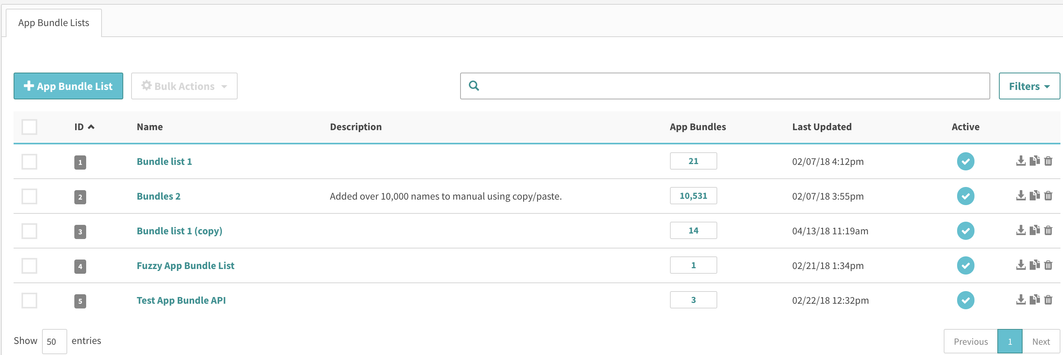App Bundle Lists
Creating an App Bundle List
To create a new app bundle list go to the App Bundle Lists tab of the Targeting page and then click "+App Bundle List".
After entering the name and description of the app list, you can add app bundles in two ways: enter them in the text box or upload a CSV file. You have the option to append app bundles to an already created list, replace the entire list that is already there, or remove selections from a list. Also useful is the ability to match to apps in the list either by exact or partial match.
Applying an App Bundle List
If you choose In-app or CTV as your environment type when setting up a supply or demand tag, you will be able to use an app bundle list. You can apply your app bundle lists in the targeting tab on a supply tag, demand tag, or campaign. You can apply an unlimited amount of lists to a single tag. Note: You could do a combination of white list and blacklist with app lists and bundle lists. When doing that you narrow your target to what is true in BOTH the app name and bundle name.
Downloading, Editing, and Deleting App Name Lists
Once you have created your App bundle lists they will appear in your App Bundle Lists page under targeting. By using the icons in the far right column, you could download, edit and delete App bundle Lists. You could also Edit a list by clicking on its name.
When editing an existing App bundle list, you can remove all app bundles or download the current list. You also have the option enter a list of comma or newline separated apps to append to, replace, or remove from the domain list. These actions can also be done with an uploaded CSV file.